Git Connection
Definition
The Git connection allows you to sync with code that lives in an external git version control platform (e.g. GitHub). This connection consists of 3 components:
- Repo - Select the repository where your code lives.
- Code Source - Select the branch or tag that contains the code you want to use.
- Git Clone Location - Choose whether the repository code should be cloned into the current working directory or a folder named after your repository (the default cloning method).
At runtime, the contents of this repository and branch/tag will be cloned, ensuring that the latest code commit is used. Effectively, the following command is being run:
git clone --branch branch-name repo-url
The Git connection is only available after setting up a GitHub Integration.
Accessing Code from Git
Default - Folder with Repo Name
By default, your code is cloned into a new folder with the repo name. This mirrors the behavior that you would expect when running the command locally. If the [file to run] exists in your git repository, you will need to include the repo-name as a folder.
Unpack into Current Working Directory
If you select the option to "Unpack into Current Working Directory", your GitHub repository contents will be available in the home directory. Your file to run will not need to include a folder name, unless the file exists in a nested folder structure.
While this option is convenient, due to the nature of file sharing within Fleets, there is a risk that the contents of your repository could be mistakenly overwritten by other Vessels in the Fleet.
Either Option
You can use the platform environment variable of SHIPYARD_CLONE_LOCATION in your file to run to dynamically reference the clone location. This environment variable will resolve with home/shipyard/ or home/shipyard/<repo-name> depending on the git clone location that you select.
Screenshots
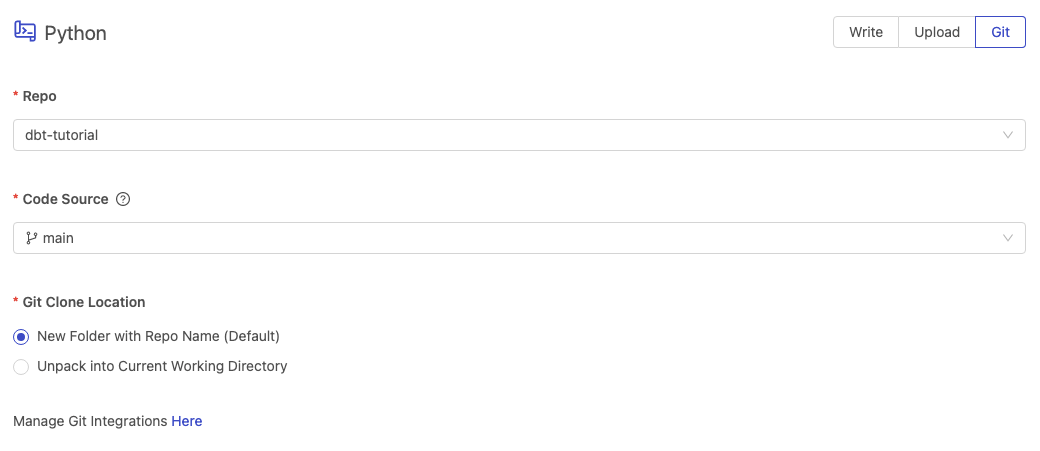
Additional Notes
- The git connection only supports GitHub at the moment.