Embed a Text File into a Message Body
Overview
In this tutorial, you'll walk through the steps to embed the contents of a text file into the message of an email.
Setup
This tutorial assumes that you have a text file in Platform ready to be embed into an email message. There are a few ways to get a text file into Platform:
- Download the file from a cloud storage container such as Amazon S3 or Google Drive
- Generate a text file using a script.
- Generate a text file using a ChatGPT or Whisper Blueprint.
Once you have a Vessel in your Fleet to have a text file, you are ready to get started.
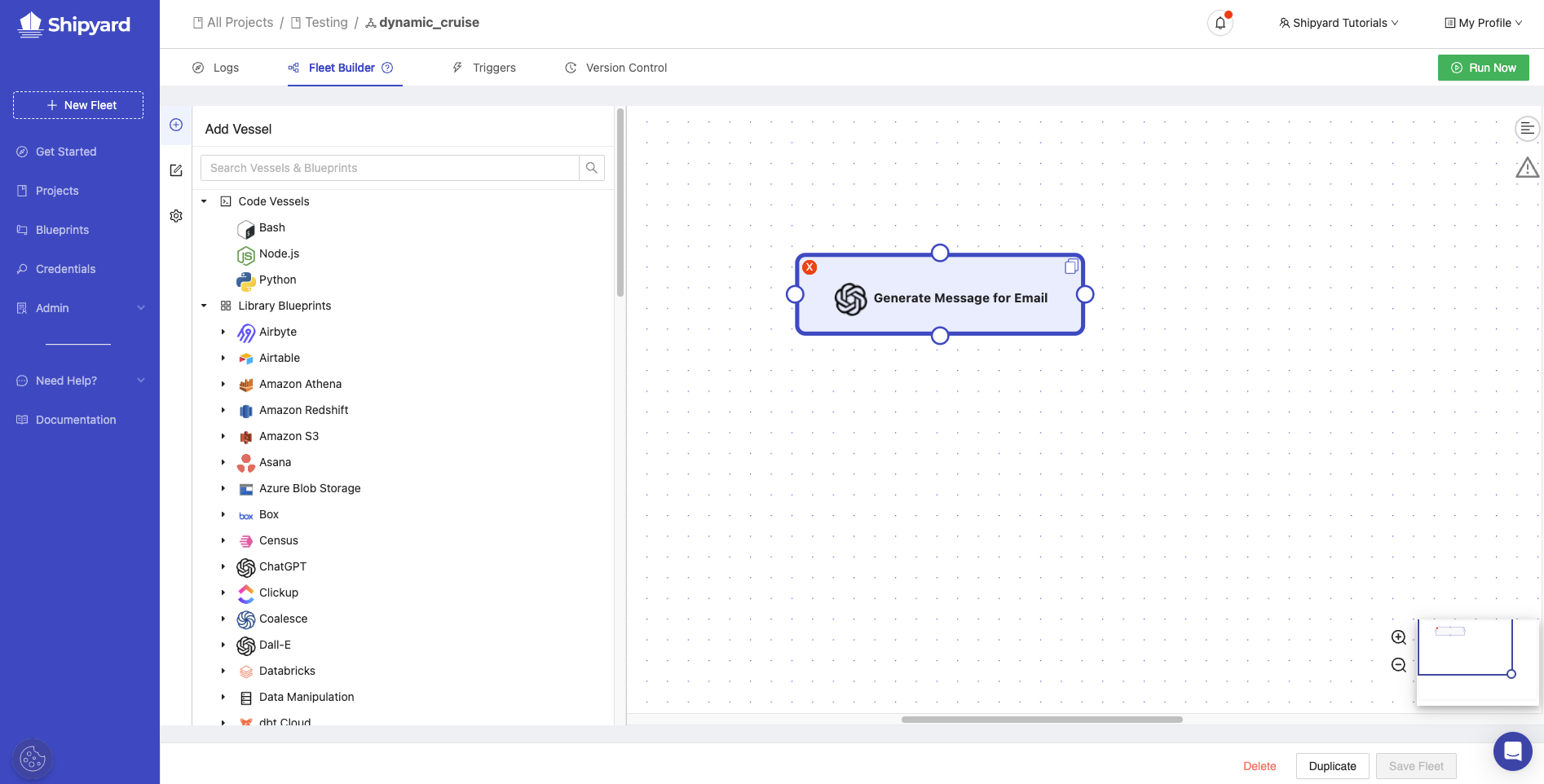
Steps
- Add a Vessel to your Fleet with the Email - Send Message Blueprint.
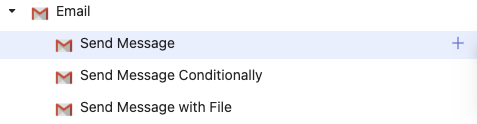
- Use the credential management system to fill in your email credentials.
- Under Sender Address, enter your email address.
- Under To, enter the email address where you want this message to go.
- Under Message, enter
{{text:file.txt}}. Replace file.txt with your text file name from your first Vessel.
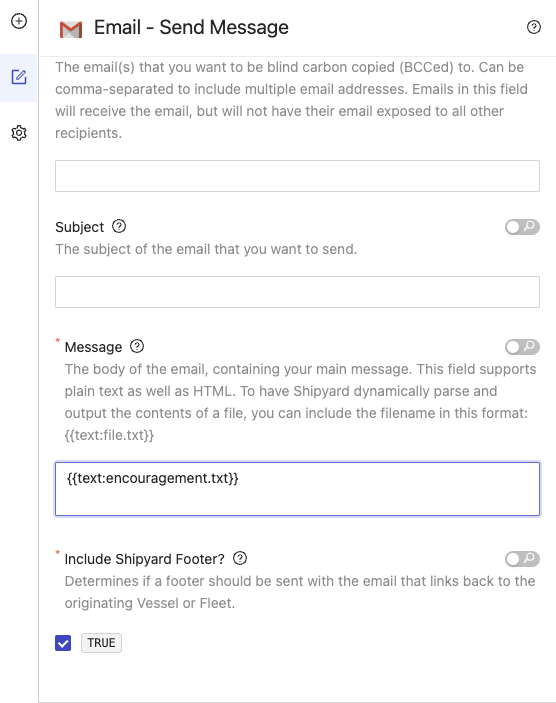
- Connect your first Vessel to the email Vessel.
- Click Save Fleet.
Success
You've successfully embedded the contents of a text file into the message of an email.