Authorization
In order to get started with the Google Cloud Storage Blueprints, a service account with the necessary GCP permissions is required.
Creating a Service Account for Google Cloud Storage (GCS)
- Login to your GCP console
- Using the top selector, choose the Project where your Google Cloud Storage bucket lives.

- Hover over "IAM & Admin" in the sidebar
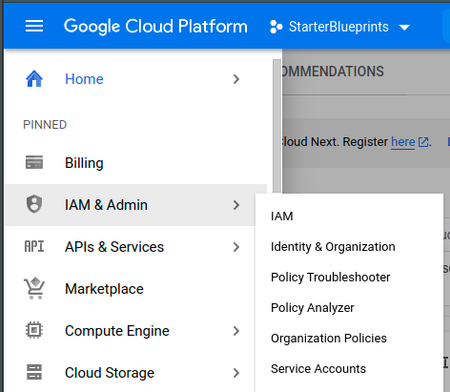
- Click "Service Accounts" in the options
- Click "+ CREATE SERVICE ACCOUNT"

- Add a service account name
a. Do not edit the ID field which will auto-populate
b. Optionally add a description to the service account
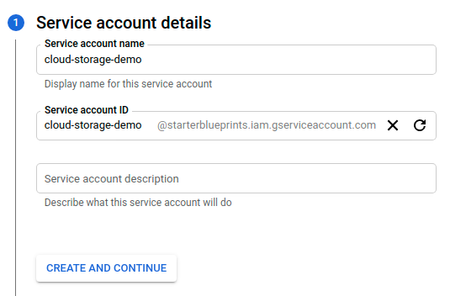
- Click "CREATE AND CONTINUE"
- Click "Select a role" dropdown
a. Scroll down the options and hover over "Cloud Storage"
b. Select "Storage Admin"
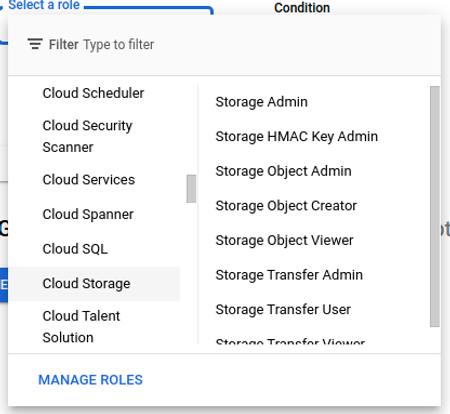
- Click "CONTINUE"
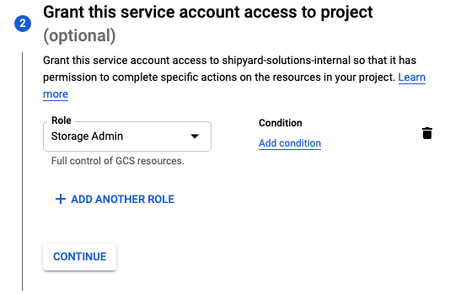
- Click "DONE"
- Find the new service on the service accounts table
a. Click the menu dots under the "Actions" column
b. Click "Manage keys"
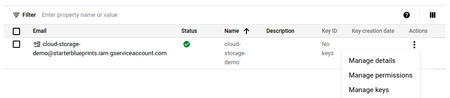
- On the Keys page click the "ADD KEY" dropdown
- Click "Create new key"
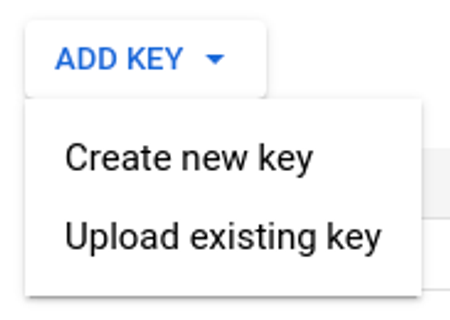
- In the popup modal select "JSON"
- Click "CREATE"
- Copy the downloaded file JSON contents and save for safe keeping. The contents of this file can be pasted into the "Service Account" input for all Google Cloud Storage Blueprints.