User Management
Definition
The User Management page gives Admins the ability to see and interact with all of the users that exist in their organization.
Inviting Users
Multiple users can be invited to the organization at the same time. Invitations require a valid email address and the selection of what their initial role should be.
Roles
The roles that can be assigned to a user depend on the roles in your organization. This includes all predefined roles, and any custom roles that might have been created if your organization is on the Business or Enterprise plans. For more information on roles, please review our documentation Roles.
Managing User Roles and Project Access
Clicking the Edit action will open up a modal that will allow you to assign a different role to that user and/or grant and remove access to projects in that organization
Removing Users
Clicking the Remove action will permanently remove that user's access from the organization.
Screenshots
User Management Table

Invite

Edit User
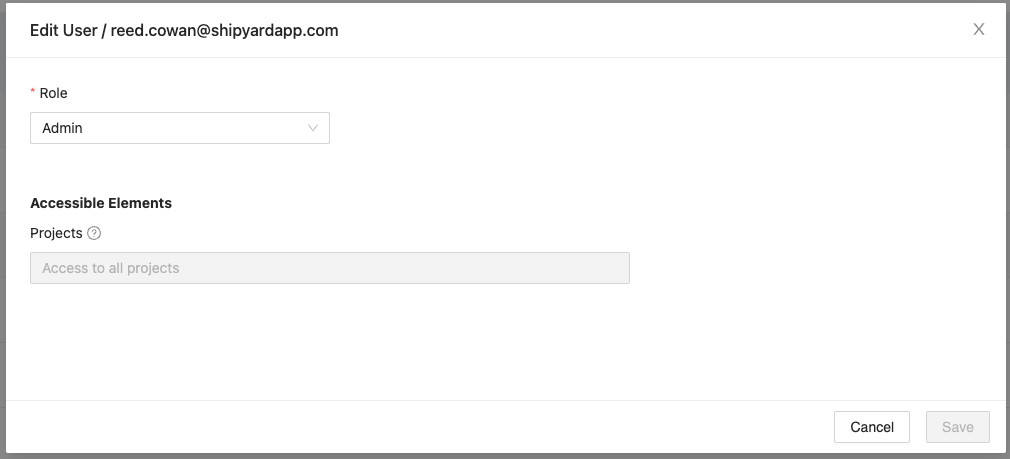
Additional Notes
- A user cannot remove themselves. That action must be performed by another Admin.
- Users cannot be set to inactive, only deleted.
- New user invites expire after 72 hours.
- Newly invited users will not be displayed as members of your organization until they confirm their account.